* 동영상 재생 시 동영상 하단에 자막을 클릭하시고 언어선택을 하실 수 있습니다.
Thursday, May 30, 2013
Bring your conversations to life with Hangouts!
* 동영상 재생 시 동영상 하단에 자막을 클릭하시고 언어선택을 하실 수 있습니다.
Edit spreadsheets on the go with the Drive mobile app
iPhone,iPad 또는 Android 장치의 드라이브 앱에서 파일을 컴퓨터처럼 실시간으로 편집할 수 있습니다.
새 스프레드시트를 만들거나 기존의 것을 편집 할 수 있습니다. 글꼴,크기 조정, 열 데이터를 정렬 등을 할 수 있습니다. 스프레드시트 외에도 무엇을 복사하고 구글 문서에 붙여 넣을 때 더 나은 텍스트 서식을 포함하실 수 있습니다.
안드로이드의 경우 드라이브에 있는 특정 파일을 홈 화면에 바로가기를 추가할 수 있습니다.
You’re making your list, you’re checking it twice—and now you can do it from anywhere.
Just in time for this year’s holiday season, you can edit Google Sheets on your mobile device, just like you can with Google Docs. From the Drive app on your iPhone, iPad or Android device, you can create a new spreadsheet or edit an existing one. You can switch fonts, resize columns, sort data, and more. And just like on your computer, you’ll be able to see other people’s edits in real time as they’re made.
Beyond spreadsheets, you may notice a few other tweaks to the Drive app, including better text formatting when you copy and paste in a Google document. And if you’re using an Android device, you can now edit text within tables in documents and add a shortcut on the homescreen of your device to any specific file in Drive.
Whether it’s holiday recipes, shopping lists, or just your family budget, the Drive app on your mobile device makes it easy to get stuff done wherever you are.
Get the Google Drive app today from Google Play and the Apple App Store.
새 스프레드시트를 만들거나 기존의 것을 편집 할 수 있습니다. 글꼴,크기 조정, 열 데이터를 정렬 등을 할 수 있습니다. 스프레드시트 외에도 무엇을 복사하고 구글 문서에 붙여 넣을 때 더 나은 텍스트 서식을 포함하실 수 있습니다.
안드로이드의 경우 드라이브에 있는 특정 파일을 홈 화면에 바로가기를 추가할 수 있습니다.
You’re making your list, you’re checking it twice—and now you can do it from anywhere.
Just in time for this year’s holiday season, you can edit Google Sheets on your mobile device, just like you can with Google Docs. From the Drive app on your iPhone, iPad or Android device, you can create a new spreadsheet or edit an existing one. You can switch fonts, resize columns, sort data, and more. And just like on your computer, you’ll be able to see other people’s edits in real time as they’re made.
Beyond spreadsheets, you may notice a few other tweaks to the Drive app, including better text formatting when you copy and paste in a Google document. And if you’re using an Android device, you can now edit text within tables in documents and add a shortcut on the homescreen of your device to any specific file in Drive.
Whether it’s holiday recipes, shopping lists, or just your family budget, the Drive app on your mobile device makes it easy to get stuff done wherever you are.
Get the Google Drive app today from Google Play and the Apple App Store.
Wednesday, May 29, 2013
Google Forms, Refreshed
구글 드라이브와 함께 생성, 저장 및 공유보다 더 많은 작업을 수행 할 수 있습니다.
빠르고 강한 협력심!
쉽게 설문을 작성하고, 자동으로 스프레드시트에서 응답을 수집할 수 있습니다.
보다 신속하게 양식을 만듭니다. 문서, 시트 및 슬라이드처럼 실시간으로 다른 사람과 공동 작업을 수행 할 수 있습니다. 동료와 함께 작업해야하는 경우 동시에 같은 폼에서 작업을 수행할 수 있습니다.
더 나은 편집!
몇 가지 새로운 변화로 양식을 작성하고 쉽게 편집 할 것입니다.
모든 변경 사항이 자동으로 저장되고, 빠르게 실행 취소/편집을 할 수 있습니다.
향상된 복사 및 붙여넣기, 더 빨리 일을 끝낼 단축키를 사용하실 수 있습니다.
With Google Drive, you can do more than just create, store, and share stuff. A variety of apps can help with everything from editing spreadsheets to signing documents electronically.
Forms let you easily create questionnaires and automatically collect responses in a spreadsheet. Today a new version launches, rebuilt to bring you a faster, cleaner, and more collaborative experience.
Now with collaboration
Create a form faster than ever. Just as with Docs, Sheets and Slides, you can now collaborate with others in real-time. If you need to work with two colleagues on a survey, all three of you can work on the same form simultaneously and even have a group chat on the side, without leaving the form.
Better editing Even if you’re working solo, some new changes will make creating and editing forms easier. All your changes are auto-saved and you can quickly undo/redo edits. Improved copy-and-paste will let you copy a list of bullets from the web or multiple rows of text from a spreadsheet; then, when you paste into a form, each line will be appear as an individual answer. And you can use keyboard shortcuts to get things done more quickly.
* 동영상 재생 시 동영상 하단에 자막을 클릭하시고 언어선택을 하실 수 있습니다.
Some things unchanged With the new Forms editor, you can continue using all the features you’re already familiar with:
- Scale: Whether you’re collecting responses from ten friends for a baby shower or ten thousand attendees at a conference, you can count on Forms to reliably collect data for any number of responses.
- Analyzing: See the responses you’ve received right in Google Forms or collect them neatly in Google Sheets. And you can now download a .csv file for more detailed analysis and reporting.
- Sharing: If you share a form directly in Google+, anyone in your circles can respond without leaving their stream. Or if you send a form via email, respondents can submit their answers right from Gmail.
This update to Forms will roll out over the next few days. You can create forms directly from Google Sheets or Drive, or install the Chrome Web App for easy access from your browser. Also check the Google Drive +page all week for tips and tricks.
A new inbox that puts you back in control
받은 편지함이 새로워 졌습니다.
새로운 받은 편지함은 사용자정의가 가능합니다.
원하는 탭을 선택하고, 메세지간의 이동도 쉬워졌습니다 탭간에 메세지를 이동하려면 드래그 앤 드롭 하면됩니다 또한 특정 탭을 설정할 수도 있습니다
We get a lot of different types of email: messages from friends, social notifications, deals and offers, confirmations and receipts, and more. All of these emails can compete for our attention and make it harder to focus on the things we need to get done. Sometimes it feels like our inboxes are controlling us, rather than the other way around.
But it doesn’t have to be that way. Today, Gmail is getting a brand new inbox on desktop and mobile that puts you back in control using simple, easy organization.
You can easily customize the new inbox - select the tabs you want from all five to none, drag-and-drop to move messages between tabs, set certain senders to always appear in a particular tab and star messages so that they also appear in the Primary tab.
In the Gmail for Android 4.0+ and Gmail for iPhone and iPad apps, you'll see your Primary mail when you open the app and you can easily navigate to the other tabs.
If the new inbox isn't quite your style, you can simply switch off all optional tabs to go back to classic view, or switch to any of your other favorite inbox types.
The new inbox is rolling out gradually. The desktop, Android and iOS versions will become available within the next few weeks. If you'd like to try out the new inbox on Desktop sooner, keep an eye on the gear menu and select Configure inbox when it appears in the Settings options.
새로운 받은 편지함은 사용자정의가 가능합니다.
원하는 탭을 선택하고, 메세지간의 이동도 쉬워졌습니다 탭간에 메세지를 이동하려면 드래그 앤 드롭 하면됩니다 또한 특정 탭을 설정할 수도 있습니다
We get a lot of different types of email: messages from friends, social notifications, deals and offers, confirmations and receipts, and more. All of these emails can compete for our attention and make it harder to focus on the things we need to get done. Sometimes it feels like our inboxes are controlling us, rather than the other way around.
But it doesn’t have to be that way. Today, Gmail is getting a brand new inbox on desktop and mobile that puts you back in control using simple, easy organization.
* 동영상 재생 시 동영상 하단에 자막을 클릭하시고 언어선택을 하실 수 있습니다.
On the desktop, the new inbox groups your mail into categories which appear as different tabs. You simply choose which categories you want and voilà! Your inbox is organized in a way that lets you see what’s new at a glance and decide which emails you want to read when.
In the Gmail for Android 4.0+ and Gmail for iPhone and iPad apps, you'll see your Primary mail when you open the app and you can easily navigate to the other tabs.
If the new inbox isn't quite your style, you can simply switch off all optional tabs to go back to classic view, or switch to any of your other favorite inbox types.
The new inbox is rolling out gradually. The desktop, Android and iOS versions will become available within the next few weeks. If you'd like to try out the new inbox on Desktop sooner, keep an eye on the gear menu and select Configure inbox when it appears in the Settings options.
Hangout 사용시 참고사항
상단의 '더보기'메뉴를 클릭하시고 Hangout을 들어가시면
▼ Hangout 사용 시아래와 같은 경고창은 무시하고 사용하시면 됩니다.
빨간 원이 그려져있는 곳에 빨간문구는 경고메세지가 아니오니
오른쪽 단 아이콘모음에 캠 모양의 'Hangout' 아이콘을 클릭하시고 사용하시면 됩니다.
기존 구글 사이트를 새로운 구글앱스 사이트로 이전하고 회사 홈페이지로 사용하는 방법
1. 사이트에 대한 공유 권한을 새 계정에 부여합니다.
1-1 '작업 선택' 메뉴에서 '사이트 관리'를 선택합니다.
1-2 '공유 탭'을 클릭합니다.
1-3 사이트를 공유하려는 사용자의 이 메일 주소를 입력합니다.
1-4 지정할 액세스 수준을 선택합니다. 뷰어는 사이트를 볼 수 있습니다.
공동작업자는 사이트의 모양 및 콘텐츠를 변경할 수 있습니다.
관리자는 사이트 삭제 또는 새 관리자 추가와 같은 관리적인 변경을
수행할 뿐 아니라 사이트의 레이아웃을 변경할 수 있습니다.
1-5 '초대하기'를 클릭합니다.
비공개 사이트로 초대된 사용자가 초대를 수락하려면 먼저 Google 계정으로 로그인해야 합니다.
2. 공개 권한을 '소유자'로 변경합니다.
3. 옵션항목 : 새 계정에서 사이트를 복사합니다.
4. (야간 또는 주말에)기존 구글 사이트에서 URL 매핑을 풀고 구글 앱스 사이트를 회사 홈페이지로 연결합니다.
* 자신의 URL로 사이트 매핑
* 자신의 URL로 사이트 매핑
사이트가 www.example.com과 같이 자신이 제어하는 맞춤 도메인 URL 아래 표시되도록 하려면 사이트 매핑이라는 과정을 통해 사이트를 해당 URL에 표시할 수 있습니다. 그런 다음 사람들은 사이트를 탐색하면서 외부 링크를 클릭하지 않는 한 www.example.com에 머무르게 됩니다.
방문자들에게 이 새 URL을 알려주려면 도메인에 연결되는 별칭을 제어하는 CNAME 레코드를 변경해야 할 수도 있습니다.
▼Google Apps를 통한 사이트
Google Apps를 통해 만든 사이트는 Google Apps 계정의 관리자만 맞춤 URL로 매핑할 수 있습니다. 관리자는 Google Apps 제어판을 통해 사이트를 Apps URL(위의 예에서는 'AppsDomain.com')로 매핑할 수 있습니다.
▼ Google Apps 외부의 사이트
도메인을 소유하고 있고 CNAME 레코드를 변경할 수 있는 권한이 있는 경우 Google Apps 외부의 Google 사이트에서 만든 모든 사이트(예: sites.google.com/site)를 맞춤 URL로 매핑할 수 있습니다.
방문자들에게 이 새 URL을 알려주려면 도메인에 연결되는 별칭을 제어하는 CNAME 레코드를 변경해야 할 수도 있습니다.
* 맞춤 URL로 사이트 매핑
맞춤 URL로 사이트를 매핑하는 방법은 Google Apps를 통해 Google 사이트를 사용하고 있는지 여부에 따라 달라집니다. 사이트의 URL에서 sites.google.com 뒤에 '/a'가 있으면 Google Apps를 사용하고 있는 것입니다.▼Google Apps를 통한 사이트
Google Apps를 통해 만든 사이트는 Google Apps 계정의 관리자만 맞춤 URL로 매핑할 수 있습니다. 관리자는 Google Apps 제어판을 통해 사이트를 Apps URL(위의 예에서는 'AppsDomain.com')로 매핑할 수 있습니다.
- Google Apps 제어판에서 사이트를 클릭합니다.
- 사이트 설정 페이지에서 웹 주소 매핑 탭을 선택합니다.
- 새 웹 주소 추가를 클릭합니다.
- Apps URL로 매핑하려는 사이트의 이름(위의 예에서는 'yoursite')을 입력합니다.
- 웹 주소 입력란에 사이트를 매핑하려는 하위 도메인을 입력합니다. 예를 들어, 사이트를 'www.AppsDomain.com'으로 매핑하는 경우 하위 도메인은 'www'입니다.)
- 매핑 추가를 선택하고 제공되는 지침을 따릅니다.
▼ Google Apps 외부의 사이트
도메인을 소유하고 있고 CNAME 레코드를 변경할 수 있는 권한이 있는 경우 Google Apps 외부의 Google 사이트에서 만든 모든 사이트(예: sites.google.com/site)를 맞춤 URL로 매핑할 수 있습니다.
- 추가 작업 드롭다운 메뉴에서 사이트 관리를 선택합니다.
- 웹 주소 탭을 클릭합니다
- 웹 주소 입력란에 맞춤 URL을 입력한 다음 페이지 상단의 추가 버튼을 클릭합니다.
* CNAME 레코드 변경
(도메인 등록기관에 따라 사이트를 매핑하기 위해 CNAME 레코드를 변경해야 할 수도 있습니다.)
4-1 맞춤 URL로 자신의 사이트를 제어하는 사이트에 로그인합니다.
4-2 도메인 이름 서버(DNS) 관리 페이지로 이동합니다.
페이지의 위치와 이름은 호스트에 따라 다르지만 일반적으로
도메인 관리 또는 고급 설정 섹션에 있습니다.
4-3 CNAME 설정을 찾아 'CNAME 값 또는 별칭' 섹션에 URL을
매핑하려는 하위 도메인을 입력합니다.
www.example.com에 대한 하위 도메인은 www입니다.
4-4 CNAME 대상을 ghs.google.com으로 설정합니다.
4-5 도메인 호스트의 변경사항을 저장합니다.
* URL 변경에 대한 주의사항
수준으로만 제한됩니다. http://example.com과 같이 기본 도메인으로 알려진 도메인에는
도메인을 매핑할 수 없습니다.
Google 사이트 URL로 리디렉션됩니다. 예를 들어, http://private-wiki.example.com의
비공개 사이트에 액세스하는 경우 표준
URL,http://sites.google.com/a/AppDomain.com/private-wiki로 리디렉션됩니다.
* 매핑할 때 '도메인이 확인되지 않음' 오류
있지 않은지 확인해야 합니다.
원하는 URL의 서비스 제어판의 설정에서 이미 다른 사이트에 매핑되었는지 확인합니다.
* 매핑할 때 '도메인이 확인되지 않음' 오류
보안상의 이유로 Google에 사이트를 확인 받아야 합니다. 사이트를 확인 받으려면 웹마스터 도구를 사용하여 DNS TXT 또는 CNAME 레코드를 추가하면 됩니다.
- 웹마스터 도구 홈페이지에서 원하는 사이트 옆에 있는 사이트 관리 버튼을 클릭한 다음 사이트 확인을 클릭합니다.
- 대체 방법 탭을 클릭합니다.
- 도메인 이름 공급업체를 선택합니다.
- 도메인 등록기관을 선택하고 화면의 안내를 따릅니다. 도메인 등록기관이 나열되지 않는 경우 기타를 선택하고 안내에 따라 직접 DNS 레코드를 만듭니다.
- 확인을 클릭합니다. 서버에서 레코드를 삭제하면 사이트의 확인이 취소되므로 삭제해서는 안 됩니다.
하위 도메인(즉, subdomain.example.com)을 매핑하는 경우 하위 도메인(subdomain.example.com)이 아니라 도메인(example.com)을 확인해야 합니다.
도메인이 확인되면 도메인이 제대로 매핑됩니다.
새롭게 디자인된 관리 콘솔
새 관리 환경은 편리하게 사용하고, 신속하게 탐색하고, 맞춤설정할 수 있도록 설계되었습니다.
편리한 사용 - 처음 사용하는 관리자뿐만 아니라 오랜 기간 사용한 관리자 모두에게 직관적이며 필요와 사용에 맞게 개선되었습니다.
신속한 탐색 - 사용자 비밀번호를 재설정하는 등의 일반 작업을 쉽게 완료할 수 있으므로 중요한 업무에 집중할 수 있습니다.
맞춤설정 - 관리자마다 필요한 설정이 다릅니다. 자신에게 맞는 환경을 맞춤설정할 수 있습니다.
<관리 콘솔 대시보드에서 새 패널을 맞춤설정하는 방법>
새로운 관리콘솔 대시 보드는 조직의 사용통계를 표시합니다.
또한 추가, 제거 및 비즈니스 요구에 맞게 컨트롤의 대부분을 정리하여 새 대시보드를 사용자 정의할 수 있습니다.
- 메뉴를 추가하려면 대시 보드를 제어하는 위젯추가 메뉴에서 드래그합니다.
- 메뉴를 제거하려면 메뉴를 대시 보드의 하단에 있는 막대로 드래그합니다.
- 대시 보드에서 컨트롤의 위치를 변경하려면, 메뉴를 원하는 위치로 드래그합니다.
사용자 지정은 귀하의 계정에 적용됩니다.
관리자가 로그인 할 때, 대시 보드는 사용자 정의에 따라 표시됩니다.
<관리 콘솔 기능 및 탐색에서 새 패널과 기존 패널 간의 차이에 대한 설명>
사용자 정의 대시 보드
쉬운 탐색
향상된 조직
새로운 대량 사용자 작업
무한 스크롤 사용자 목록
새로운 조직단위에 접근
* 동영상 재생 시 동영상 하단에 자막을 클릭하시고 언어선택을 하실 수 있습니다.
관리자 및 리셀러에게 가능한 최선의 변경 관리를 보장하기 위해 단계적으로 배포 중입니다.
- 새 고객은 현재 새 사용자 인터페이스를 사용하고 있습니다.
- 기존 고객은 5월 중순 경부터 전환됩니다.
Thursday, May 23, 2013
Preview files in Google Drive
구글드라이브의 파일 미리보기
구글드라이브는 신속하게 30개 이상의 파일형식을 미리 보여주고, 원하는 파일을 찾을 때까지 빠르게 파일사이를 연결해 줍니다. 사용자가 사진,비디오 또는 PDF를 열 경우 자동으로 미리보기를 볼 수 있습니다.
구글 문서를 미리보려면 파일 이름을 오른쪽마우스 '미리보기' 클릭
미리보기 창이 열리면 다른파일로 넘어갈 수 있는 양쪽에 화살표가 준비되어있습니다.
미리보기는 또한 한번의 클릭으로 공유,다운로드,편집을 위해 파일을 인쇄하거나 액세스합니다.
It may sound obvious, but sometimes the best way to find something is to start looking. Beginning today, Google Drive will let you quickly preview more than 30 file types and quickly flip between files until you find the one you want.
You’ll see the new preview automatically if you open a photo, video, or PDF. To see a preview of a Google document, right-click on the file name and select “preview.” Once the preview window is open, you can click on the arrows on either side to flip to other files. And right from within the preview, you can watch video files or scroll through multi-page documents.
You can select and copy text from the preview -- even for a PDF or Microsoft Word document -- or use the zoom buttons to see a file in more detail. Each file preview also gives you one-click access to share, download, print or open a file for editing.
This feature will roll out over the next few days.
A smoother Drive app for Android
안드로이드를위한 부드러운 드라이브 앱
이제 드라이브 파일은 깨끗하고, 간단한 카드 스타일로 표시됩니다 신속하게 검토하고 찾던 파일을 미리보기로 보고 간편하게 선택할 수 있습니다.
또한 업데이트된 드라이브 앱에서는 영수증,편지 및 청구서와 같은 종이문서를 검색할 수 있습니다. 드라이브는 광학 문자 인식기술(OCR)을 사용하여 스캔 한 문서에서 텍스트를 인식할 수 있기 때문에 간단한 검색 후 스캔된 문서를 검색합니다.
구글 시트의 편집환경도 몇 가지 개선되었습니다.
스프레드 시트의 글꼴 종류와 크기를 조정하고 셀텍스트 색상과 셀 정렬을 조정할 수 있습니다. 드라이브 앱은 클라우드 프린트 지원도 함께 제공됩니다.
The process of creating and accessing your stuff shouldn’t be, well...a process. Today, the Drive app for Android is getting several improvements to make creating and accessing your stuff on-the-go even easier.
To help you find the content you care about, Drive files will now be displayed in a clean, simple card-style. You can swipe between files to see large previews that let you quickly review and discover the information you’re looking for. And if you want to keep some Drive files on your Android device, you’ll now be able to “download a copy” from the actions menu inside settings.
The updated Drive for Android app also gives you to a way to keep track of important paper documents like receipts, letters, and billing statements. Simply click “Scan” from the Add New menu, snap a photo of your document, and Drive will turn the document into a PDF that’s stored for safekeeping. And because Drive can recognize text in scanned documents using Optical Character Recognition (OCR) technology, a simple search will retrieve the scanned document later. No more frantic scrambling through drawers looking for a receipt or digging through your pockets to find that business card -- just scan, upload and search in Drive.
Get the Google Drive app today on Google Play and circle us on Google+ for continued updates.
이제 드라이브 파일은 깨끗하고, 간단한 카드 스타일로 표시됩니다 신속하게 검토하고 찾던 파일을 미리보기로 보고 간편하게 선택할 수 있습니다.
또한 업데이트된 드라이브 앱에서는 영수증,편지 및 청구서와 같은 종이문서를 검색할 수 있습니다. 드라이브는 광학 문자 인식기술(OCR)을 사용하여 스캔 한 문서에서 텍스트를 인식할 수 있기 때문에 간단한 검색 후 스캔된 문서를 검색합니다.
구글 시트의 편집환경도 몇 가지 개선되었습니다.
스프레드 시트의 글꼴 종류와 크기를 조정하고 셀텍스트 색상과 셀 정렬을 조정할 수 있습니다. 드라이브 앱은 클라우드 프린트 지원도 함께 제공됩니다.
The process of creating and accessing your stuff shouldn’t be, well...a process. Today, the Drive app for Android is getting several improvements to make creating and accessing your stuff on-the-go even easier.
To help you find the content you care about, Drive files will now be displayed in a clean, simple card-style. You can swipe between files to see large previews that let you quickly review and discover the information you’re looking for. And if you want to keep some Drive files on your Android device, you’ll now be able to “download a copy” from the actions menu inside settings.
The editing experience in Google Sheets has also gotten some improvements: now you can adjust font types and sizes for a spreadsheet and tweak the cell text colors and cell alignment right from the app. Plus, the Drive app comes with Cloud Print support so you can print anything from Drive with a Cloud Ready printer -- perfect if you need to, say, print that extra resume right before a job interview.
Get the Google Drive app today on Google Play and circle us on Google+ for continued updates.
Google Keep—Save what’s on your mind
우리는 매일 보고,듣고 또는 기억해야 할 것들을 생각합니다.
우리는 보통 중요한 메모나 낙서를 책상, 냉장고 또는 잡지에 붙이거나 넣어둡니다 그리고 정작 그것이 필요할 때 사라지는 경우가 있죠..
이 문제를 해결하기 위해 구글이 만들었습니다. 신속하고 안전하게 메모를 구글드라이브에 저장하고, 중요한 메모를 체크리스트 나 사진으로 남길수 있으며, 각 메모에 색상을 선택할 수도있고, 항상 동기화할 수 있도록 말이죠
Every day we all see, hear or think of things we need to remember. Usually we grab a pad of sticky-notes, scribble a reminder and put it on the desk, the fridge or the relevant page of a magazine. Unfortunately, if you’re like me you probably often discover that the desk, fridge or magazine wasn’t such a clever place to leave the note after all...it’s rarely where you need it when you need it.
To solve this problem we’ve created Google Keep. With Keep you can quickly jot ideas down when you think of them and even include checklists and photos to keep track of what’s important to you. Your notes are safely stored in Google Drive and synced to all your devices so you can always have them at hand.
If it’s more convenient to speak than to type that’s fine—Keep transcribes voice memos for you automatically. There’s super-fast search to find what you’re looking for and when you’re finished with a note you can archive or delete it.
Changing priorities isn’t a problem: just open Keep on your Android phone or tablet (there’s a widget so you can have Keep front and center all the time) and drag your notes around to reflect what matters. You can choose the color for each note too.
Pro tip: for adding thoughts quickly without unlocking your device there's a lock screen widget (on devices running Android 4.2+).
Google Keep is available on Google Play for devices running Android 4.0, Ice Cream Sandwich and above. You can access, edit and create new notes on the web at http://drive.google.com/keep and in the coming weeks you'll be able to do the same directly from Google Drive.
Gmail: 9 years and counting
Gmail의 진화
사실, Gmail은 자신의 받은 편지함에 깊이 묻혀 있는 이메일을 찾기 위해 고군분투 하느라 피곤한 한 사용자의 피드백에 의해 영감을 얻고 만들어졌습니다. 그래서 우리는 구글검색의 힘을 활용하는 새로운 이메일을 만들었습니다. 사용자에게서 스팸메일의 피곤함을 덜어주기 위한 의견을 반영하여 99% 이상의 필터링 기능을 갖추게 되었고, 사용자의 과부하를 취급할 수 있는 기능도 갖추게 되었습니다.
귀하의 의견은 Gmail의 현재와 미래를 위한 유용한 도움이 됩니다. 우리와 함께 이 여행을 해주셔서 감사합니다. 앞으로도 전진!
This April marks Gmail’s 9th birthday, and as year ten gets underway, it’s a good opportunity to look at how much has changed: the curse of the Bambino was broken, Martin Scorsese finally won an Oscar, and we stopped referencing Xena the Warrior Princess in our blogposts. And during that time, Gmail—and online communication as a whole—evolved too.
So much of that evolution is a result of your feedback. In fact, Gmail was inspired by one user’s feedback that she was tired of struggling to find emails buried deep in her inbox. So we built a new email that leveraged the power of Google Search. You told us you were tired of spam, so we set to tackling that, and today your feedback makes it possible for Gmail to filter out well over 99% of incoming spam. You also said that you needed tools to deal with information overload, so we introduced Priority Inbox to help you manage your email (and we’re still exploring new ways to make it even easier).
Simply put, whether you’ve been a Gmail user for 9 years or 9 months, your input helps us continue to keep Gmail current and useful. Thanks for taking this journey with us, and onward to year ten!
사실, Gmail은 자신의 받은 편지함에 깊이 묻혀 있는 이메일을 찾기 위해 고군분투 하느라 피곤한 한 사용자의 피드백에 의해 영감을 얻고 만들어졌습니다. 그래서 우리는 구글검색의 힘을 활용하는 새로운 이메일을 만들었습니다. 사용자에게서 스팸메일의 피곤함을 덜어주기 위한 의견을 반영하여 99% 이상의 필터링 기능을 갖추게 되었고, 사용자의 과부하를 취급할 수 있는 기능도 갖추게 되었습니다.
귀하의 의견은 Gmail의 현재와 미래를 위한 유용한 도움이 됩니다. 우리와 함께 이 여행을 해주셔서 감사합니다. 앞으로도 전진!
This April marks Gmail’s 9th birthday, and as year ten gets underway, it’s a good opportunity to look at how much has changed: the curse of the Bambino was broken, Martin Scorsese finally won an Oscar, and we stopped referencing Xena the Warrior Princess in our blogposts. And during that time, Gmail—and online communication as a whole—evolved too.
So much of that evolution is a result of your feedback. In fact, Gmail was inspired by one user’s feedback that she was tired of struggling to find emails buried deep in her inbox. So we built a new email that leveraged the power of Google Search. You told us you were tired of spam, so we set to tackling that, and today your feedback makes it possible for Gmail to filter out well over 99% of incoming spam. You also said that you needed tools to deal with information overload, so we introduced Priority Inbox to help you manage your email (and we’re still exploring new ways to make it even easier).
Simply put, whether you’ve been a Gmail user for 9 years or 9 months, your input helps us continue to keep Gmail current and useful. Thanks for taking this journey with us, and onward to year ten!
Wednesday, May 22, 2013
Hangouts in Google Calendar
Google+ Hangouts!
구글 캘린더에서 바로 Hangouts 채팅을 예약할 수 있습니다.
Do you use Google Calendar to schedule catch ups with distant friends and family? Now, if you've upgraded to Google+, you can schedule a face-to-face video chat right from Google Calendar using Google+ Hangouts. It takes one click to add a hangout to an event and another click to join the hangout.
Custom themes in Gmail
자신만의 Gmail 테마를 설정하세요!
Gmail의 받은 편지함을 개인화하여 테마로 꾸밀 수 있습니다. 여러가지 옵션을 사용하여 테마섹션을 만드실 수 있습니다.
Themes have been an important part of Gmail ever since we launched them back in 2008. Not only do they let you personalize your inbox with fun backgrounds, but they’re also practical, helping you easily differentiate between multiple Gmail inboxes (e.g. work and personal).
When we unveiled Gmail’s new look back in November, we introduced a number of new, beautiful HD themes. We also heard that many of you wanted to bring an even more personal touch by setting your own background. So over the next couple of days we are rolling out a new Custom themes section with two options, Light and Dark where you can do just that. Watch the video to see some examples:
* 동영상 재생 시 동영상 하단에 자막을 클릭하시고 언어선택을 하실 수 있습니다.
You can upload your own images directly, select from your Google+ photos or simply paste any image URL. Or, if you don't have a particular image in mind, you can browse our searchable Featured Photos section to find one that speaks to you. With so many great options, it may be hard to choose, so to get a sense of the images available, try searching for ‘hdr scenery’ or ‘bokeh wallpaper' in the Featured tab.
Whether you want to bask on a tropical island or simply reminisce about last year’s holiday with the family, your Gmail can now be customized to your mood. Find your perfect image and make your Gmail your own with custom themes.
Introducing the new compose in Gmail
We're always trying to make Gmail faster and easier to use, so today we're introducing a completely redesigned compose and reply experience that does just that.
빠르게!
당신은 얼마나 많은 시간을 전자 메일을 작성하고, 다른 메세지에서 뭔가를 참조하는데 시간을 낭비합니까?
초안을 저장하기 전에 새로운 초안을 작성할 수 있고, 초안을 닫지 않고도 다른 이 메일을 참조 할 수 있습니다. 채팅과 같은 방식으로 작동하기 때문에 새 메일에서 눈을 떼어 검색을 할 수 있는 등 시간의 낭비를 줄여줍니다.
Faster
How many times have you been writing an email and had to reference something in another message? Saving a draft, opening the old email, and then reopening your draft wastes valuable minutes. The new compose pops up in a window, just like chats (only larger).
This makes it easy to reference any other emails without ever having to close your draft. You can even do a search or keep an eye on new mail as it comes in. And because the compose window works the same way as chats, you can write multiple messages at once and minimize a message to finish it later.
사용하기 쉬운!
사용자 중심으로 설계되어, 필요할 때는 창이 활성화되지만 필요하지 않을 때는 비활성화 됩니다.
Easier to use
The new compose is designed to let you focus on what's important: your message. The controls are still there when you need them but get out of the way when you don’t. We’ve even added some new features like the ability to easily insert inline images and have more to come.
받는 사람을 추가할 때, 빨리 찾을 수 있도록 돕기위해 자동완성 기능으로 프로필 사진의 연락처를 볼 수 있습니다 받는 사람이 완료되면 주소영역은 자동으로 축소합니다.
And, when you add recipients to your message, you'll see profile pictures of your contacts in autocomplete helping you find the right person faster. You can also drag and drop the new address chips between to:, cc: and bcc:. When you’re done adding recipients, the address area collapses automatically to get out of your way.
You’ll also see these same changes when you respond to a message. The reply experience has been designed to fit better inline as part of your conversation -- replies take up much less vertical height, intelligently expand to fit your content, and always keep the recipients and other controls in view no matter how long your message gets.
We're rolling out a preview of the new compose and reply today. After we've added some finishing touches over the coming months, we’ll enable it for everyone.
Bringing Google Calendar to the Play Store
안드로이드 Play Store에서 Google Calendar를 다운받을 수 있습니다.
Google Calendar는 당신의 구글계정에서 당신의 다른 캘린더를 포함한 모든 일정을 한 곳에서 관리할 수 있습니다
새로운 Google Calendar는 더 쉽게 당신의 시간 및 일정을 관리하는 데 도움이되는 알림 이벤트 기능과 동기화 기간 확대 등 기능이 추가 되었습니다.
Previously available only on select Android devices like Nexus S and Galaxy Nexus, you can now download the official Google Calendar app for Android from Google Play. Google Calendar makes it easy for you to manage all your calendars in one place, including those from your Google accounts and other calendars synced to your Android device.
Beyond supporting the basics such as creating, editing, deleting events and responding to invitations, the new Google Calendar app has extra features that help you manage your time and communication more easily:
Google Calendar는 당신의 구글계정에서 당신의 다른 캘린더를 포함한 모든 일정을 한 곳에서 관리할 수 있습니다
새로운 Google Calendar는 더 쉽게 당신의 시간 및 일정을 관리하는 데 도움이되는 알림 이벤트 기능과 동기화 기간 확대 등 기능이 추가 되었습니다.
Previously available only on select Android devices like Nexus S and Galaxy Nexus, you can now download the official Google Calendar app for Android from Google Play. Google Calendar makes it easy for you to manage all your calendars in one place, including those from your Google accounts and other calendars synced to your Android device.
Beyond supporting the basics such as creating, editing, deleting events and responding to invitations, the new Google Calendar app has extra features that help you manage your time and communication more easily:
- Snooze events directly from a notification if you’re not quite ready and want to be reminded later.
- Use predefined messages to send quick "I'll be late" updates to your event participants directly from the notifications or the event itself (of course, you can always write your own).
- Pinch to zoom in and out of a day.
- Set a home time zone to help you manage your time better when traveling.
Gmail and Drive - a new way to send files
Gmail에서 드라이브의 새로운 파일첨부 방법
다른 사람들과 공유도 쉽게! Gmail을 떠나지 않고, 전자 메일에서 직접 드라이브의 파일을
첨부 할 수 있습니다. 10GB까지 파일첨부가 가능합니다.
Since Google Drive launched in April, millions of people have started using Drive to keep, create and share files. Starting today, it’s even easier to share with others: you can insert files from Drive directly into an email without leaving your Gmail.
전자 메일 보내기 하단에
'드라이브에서 파일 삽입' 클릭
Have you ever tried to attach a file to an email only to find out it's too large to send? Now with Drive, you can insert files up to 10GB -- 400 times larger than what you can send as a traditional attachment. Also, because you’re sending a file stored in the cloud, all your recipients will have access to the same, most-up-to-date version.
Like a smart assistant, Gmail will also double-check that your recipients all have access to any files you’re sending. This works like Gmail’s forgotten attachment detector: whenever you send a file from Drive that isn’t shared with everyone, you’ll be prompted with the option to change the file’s sharing settings without leaving your email. It’ll even work with Drive links pasted directly into emails.
So whether it’s photos from your recent camping trip, video footage from your brother’s wedding, or a presentation to your boss, all your stuff is easy to find and easy to share with Drive and Gmail. To get started, just click on the Drive icon while you're composing a message. Note that this feature is rolling out over the next few days and is only available with Gmail's new compose experience, so you'll need to opt-in if you haven't already.
Tuesday, May 21, 2013
Search for emails by size and more in Gmail
다양한 Gmail 전자 메일 검색방법
전자메일의 크기 또는 날짜 옵션 등으로 전자메일을 보다 쉽고 빠르게 검색할 수 있습니다.
We're always looking for ways to make it faster and easier for you to find your messages using search in Gmail. So starting today, you can now search emails by size, more flexible date options, exact match and more.
This means, for example, to find emails larger than 5MB, you can search for size:5m or larger:5m or to find emails sent over a year ago, older_than:1y.
These changes go hand in hand with other recent enhancements to search such as the improved autocomplete predictions and a field trial for instant results from Gmail, Google Drive and more as you type.
Reply and search faster with the Gmail app for Android
빠른 회신, 빠른 통지!
새 Gmail 안드로이드 애플리케이션을 통해 작업시간을 절약 할 수 있습니다
수신 할 메세지를 정의하고 각 알림음을 설정 할 수 있는 기능과 필터링 기능
Gmail의 빠른 검색 및 더 나은 검색결과를 보실 수 있습니다.
With today's launch of the new Gmail Android app, you can save time on the actions you use most often : reply, archive, and search. If you're using Gmail on an Android 4.1+ device, the updated app lets you reply and archive messages right from notifications with one quick tap.
You can combine this with existing notification features like the ability to customize which messages you receive notifications for and set up different sounds for individual labels. So if you filter and label all the messages from your mom, you could set a ringtone to let you know you received a new mail from her and then quickly reply (because we know what can happen when you ignore your mother!).
The new app also introduces faster search and better search suggestions so you can find your messages quickly online and offline. You can get the latest version of Gmail on Google Play.
Try out the new Hangouts experience in Gmail
Google+의 실시간 통신 서비스 Hangouts!
단 한명의 친구와 또는 전체 그룹과의 대화를 할 수 있으며
최대 9까지 사람들과 사진을 공유하고, 영상 채팅을 하고 pc화면을 보여줄 수 있습니다.
데스크탑과 모바일의 경계없이 사용할 수 있습니다.
Today we announced Hangouts, a big improvement to Google’s real-time communication services. Instead of different versions of chat, video chat and calling across Google products, Hangouts gives you one consistent way to connect with the people you care about.
* 동영상 재생 시 동영상 하단에 자막을 클릭하시고 언어선택을 하실 수 있습니다.
What does this mean for your Gmail? You now have the option to switch from the current version of chat to Hangouts. Simply click “Try it out” next to your chat list to switch to Hangouts and give your chat an instant facelift (literally!). You’ll now see the profile photos in the order of your most recent conversations. With Hangouts, you’ll also be able to quickly send messages, have video calls with up to ten people at once, and share photos. You can start a conversation with just one friend or even a whole group.
Hangouts transition effortlessly between desktop and mobile -- in fact, Hangouts will be available in Gmail, Google+, Android phones and tablets, iPhone, iPad and iPod Touch and as a Windows, Mac or Linux desktop application using the Chrome extension. You can start a Hangout on your phone, and pick it up in Gmail right where you left off!
The new Hangouts experience in Gmail is rolling out as an optional switch starting today. Click the “Try it out” button when it appears next to your chat list to switch right away, or you can switch later. Learn more about the new Hangouts here.
Add events to Google Calendar from Gmail
Gmail을 통해 날짜와 시간 일정을 쉽게 추가할 수 있게 되었습니다.
If you do a lot of scheduling over email, it's now a little bit easier to create events directly from your Gmail. Starting today, dates and times within emails are lightly underlined: click them to schedule that conference call or lunch date without ever leaving Gmail.
If you do a lot of scheduling over email, it's now a little bit easier to create events directly from your Gmail. Starting today, dates and times within emails are lightly underlined: click them to schedule that conference call or lunch date without ever leaving Gmail.
When you click on one of these underlined dates, you’ll be able to preview your schedule for the day and change the title, date or time of the event. Clicking “Add to Calendar” will do exactly that -- add the event to your calendar, and for extra convenience, the calendar event will include a link back to the original email.
This new feature is rolling out over the next week to everyone with the English (US) language. We'll be adding other languages soon, so stay tuned.
Monday, May 20, 2013
Take action right from the inbox
받은편지함에서 작업을 수행할 수 있게 되었습니다.
Gmail의 새로운 빠른 액션 버튼으로 받은편지함에서 메일을 열지 않고도 전자 메일에 대한 작업을 수행 할 수 있습니다.
Email is an important part of how we get things done -- from planning an event with friends to organizing that family vacation to Costa Rica. And today, getting those things done is getting a little easier with new quick action buttons in Gmail, designed to help you tackle your digital to-do’s as quickly as possible.
These buttons appear next to certain types of messages in your inbox and let you take action on an email without ever having to open it. For example, you can RSVP to your friend's party invitation or rate that restaurant you went to last night all right from the inbox. You’ll be checking things off that to-do list in no time.
비행확인 이메일이 조금 더 편리해집니다.
Flight confirmation emails are also becoming a bit more useful. Whether you’re frequently up in the air or just the occasional traveler, when you open a flight confirmation email in Gmail, all the important information about your flight will be displayed right at the top. You’ll be able to see whether your flight is on time, when your connection is and more -- no scrolling required.
Gmail의 새로운 빠른 액션 버튼으로 받은편지함에서 메일을 열지 않고도 전자 메일에 대한 작업을 수행 할 수 있습니다.
Email is an important part of how we get things done -- from planning an event with friends to organizing that family vacation to Costa Rica. And today, getting those things done is getting a little easier with new quick action buttons in Gmail, designed to help you tackle your digital to-do’s as quickly as possible.
These buttons appear next to certain types of messages in your inbox and let you take action on an email without ever having to open it. For example, you can RSVP to your friend's party invitation or rate that restaurant you went to last night all right from the inbox. You’ll be checking things off that to-do list in no time.
비행확인 이메일이 조금 더 편리해집니다.
Gmail에서 비행 확인 메일을 열 때, 항공편에 대한 모든 중요한 정보가 오른쪽 상단에 표시됩니다.
These quick actions will roll out over the next few weeks, and we hope to add even more useful actions moving forward. If you are a developer and want to add actions to your emails, check out developers.google.com/gmail/schemas to learn more.
Bringing it all together for Google Apps customers: 30GB shared between Drive and Gmail
Life gets a bit easier when your Google Apps products work well together --
whether that’s inserting a Drive file into an email or sharing Docs and photos from Drive on Google+. As that experience becomes seamless,
having separate storage doesn’t make as much sense anymore. So over the coming
weeks, you’ll get 30 GB of unified storage to use as you like between Drive and
Gmail. Just as before, files created in Docs, Sheets and Slides don't count
against your storage quota. Storage will also be shared with photos you upload
to Google+ larger than 2048px.
With this new combined storage, you can use your storage how you need to. If
your business or school is like most, you know how many important emails and
attachments you receive every day. As a result of today’s storage change, Gmail
inboxes for Google Apps customers are no longer limited to 25 GB -- any
additional storage you purchase can be shared and used by Gmail. Or
alternatively, if you’re only using a few gigabytes of email storage, but have a
lot of large documents and files stored in Google Drive, you can now use your
storage primarily for Drive.
We'll also be making updates to the Google Drive storage page, so you can better understand how you're using your storage. Simply hover over the pie chart to see a breakdown of your storage use across Google Drive, Gmail, and Google+ Photos.
This update will roll out to Rapid Release domains over the coming weeks.
We'll also be making updates to the Google Drive storage page, so you can better understand how you're using your storage. Simply hover over the pie chart to see a breakdown of your storage use across Google Drive, Gmail, and Google+ Photos.
This update will roll out to Rapid Release domains over the coming weeks.
Subscribe to:
Posts
(
Atom
)
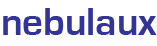

















.png)
.jpeg)












