- Make sure you close all Outlook windows.
- In Windows, click Start -> Control Panel -> Mail menu
If you have only 2 profiles of Outlook, Back of Outlook, choose "Backup of Outlook" and click "OK".
If you have more than 2 profiles, choose the profile you were using the last time.

- Navigate to http://www2.nebulaux.com/nurian.html and click on your email address.
When using Internet Explorer, click on "Open" button.
When using Chrome browser, it will download the zip file automatically. Once download finishes, click on the button labeled Profile.zip on the bottom of the window.

- Copy the 2 files from the zip file onto your Desktop.
Double-click on profile.bat on your desktop.
- Outlook will launch and ask for your password.
Enter your Google password, put a check on the "Remember Password" option and click "OK".
- Additional Outlook configurations
- Outlook 2007
Outlook will ask where you want to save your sent emails. Click on the "Use Default Folder" option.
- Outlook 2003
You will need to set Gmail as your default email account.
Once Outlook launches, click on "Tools" -> "Email accounts"
- Make sure "Modify existing email account is selected and click "Next"
- Click on "Nurian Gmail" and click "Set as Default" option.
For the location of Sent Emails and Inbox for Gmail in Outlook, refer to the below picture.

- Outlook 2007
Monday, February 18, 2013
Restoring Outlook Configuration and Configuring Gmail
Subscribe to:
Post Comments
(
Atom
)
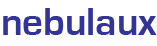

No comments :
Post a Comment